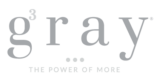What is SafeSend Organizers?
SafeSend Organizers automates the tax engagement by digitally sending a client organizer and a document request to Gray, Gray & Gray 1040 clients. This FAQ is designed to help answer some questions you may have about sending Gray, Gray & Gray your 1040 tax preparation materials and how you will be getting your return.
Is there a charge for using SafeSend?
No. There is no additional charge for using SafeSend to organize your tax preparation materials.
How do I access SafeSend?
You will receive an initial email at the email address Gray, Gray & Gray has on file for you. The email will come from “noreply@safesendreturns.com”. The subject line will be: “Please Review and Complete your <TAXYEAR> Tax Organizer.” This email will contain a link to access your tax organizer Start Page.
After accessing the SafeSend Start Page and clicking “Get Started”, you will receive an Email Access Code. In order to receive the code, click “Request Access Code.” Once selected, a green banner will appear letting you know that your request has been received. When you receive the Access Code by email, enter it in the code field and click “Continue.” If successful, the access code will bring you to the SafeSend Welcome Page where you can complete your Organizer and upload documents.
How do I know if I am successfully connected to Gray, Gray & Gray?
You should see the Gray, Gray & Gray logo both in the initial SafeSend email and in the top left of your screen in SafeSend.
Can I contact someone at Gray, Gray & Gray through SafeSend?
Yes. In SafeSend, there is a “Contact Person” button at the top right of your screen allowing you to reach out to a specified contact at Gray, Gray & Gray about any questions you may have about your Organizer.
How do I navigate the SafeSend Organizer?
You will be prompted to complete your Organizer on the SafeSend Welcome Page. You can use the Bookmarks Panel to move to a specific page. There are also navigation arrows to click through the Organizer pages or type a page number into the box to navigate to a specific page. Be sure to complete all pages of the Organizer if possible, using the fillable fields provided to enter your information. If your Organizer is sent to you and your spouse, edits made by each will be identified with color-coding so you can tell who made edits to the Organizer. If you need to exit the Organizer and return later, you can click “Save & Continue Later” to save your progress and return to the Welcome Page.
Please note: if the Organizer was sent to both you and your spouse, please ensure that only one person is editing the Organizer at a time to confirm all edits are saved.
What are source documents?
Certain pages of the Organizer will allow you to upload a corresponding source document to that page. If you do not see this section, you will not be able to upload source documents. In the Bookmark list, icons are added to pages that may require source documents.
Can I provide any notes to Gray, Gray & Gray?
Each page of the Organizer has a Notes to Preparer feature where you can enter any notes that Gray, Gray & Gray will be able to review after submission.
How do I officially complete my SafeSend Organizer?
If you are finished completing your Organizer, click “Finish.” You will receive a pop-up notification confirming if your Organizer is complete. Click “Review Missing Information” if you aren’t completed or click “Organizer Complete” if you are done.
Please note: The pop-up notification is different if the Organizer was sent to both you and your spouse. It will include a “Send for Review” button if you would like to send to your spouse to review the Organizer or an “Organizer Complete” button if you are done with your Organizer.
Can I upload multiple documents?
Yes. When clicking “Upload Documents” from the SafeSend Welcome Page, you have the option to upload any required documents.
What file formats does SafeSend support for uploading documents?
SafeSend supports Word, PDF, Excel, PNG, and JPG files.
How do I ensure that all information and documents are sent to Gray, Gray & Gray?
Once all tax source documents have been uploaded, click the “Notify Tax Professional” button to submit.
Who do I contact if I am having trouble with SafeSend?
If you have questions specific to SafeSend, please reach out to Gray, Gray & Gray at info@gggllp.com.
What if I have questions for my Gray, Gray & Gray accountant?
You can contact your Gray, Gray & Gray professional directly via email or call (781) 407-0300.